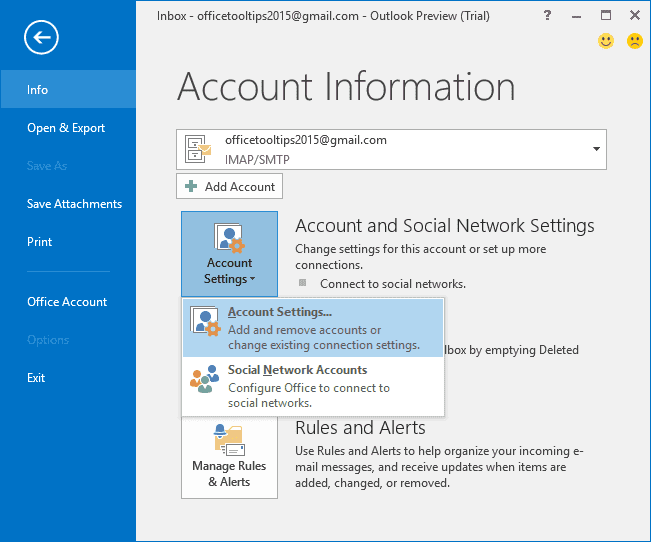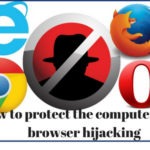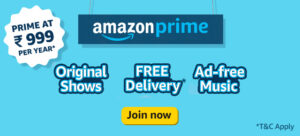“I have been using Microsoft Outlook for a long time. Recently, we subscribed to a plan of Google Suite. I want to continue using both, but want to Migrate Outlook Email to Google Apps for syncing purpose. Since G suite is comparatively a new technology to me, I do not know how to migrate data from Outlook. Here, I am looking for some advice regarding the export process of Outlook to G Suite.”
Do you want to know how to connect Outlook to Google Apps email effortlessly? Do you own both G Suite and Outlook accounts but want to backup Outlook data in G Suite since you consider it to be safer. In any case, put aside all worries as we are going to describe different techniques to move Outlook PST files to Gmail.
In this era of technological advancement, many people use multiple email clients. For the purposes of backup, sync, and share, transferring data from one client to another has become a usual phenomenon. With so many email clients and productivity suites are available, it is not possible for everyone to know about every migration process. To help users with the process of data transfer from Outlook to G Suite, we will address Outlook to Google Apps migration procedure. Continue reading this post to learn how you can easily Export Outlook email to Gmail.
How to Proceed Outlook Email to Gmail Migration
The task to migrate Outlook PST files to G Suite can be performed in two different ways. The methods are known as the manual solution and alternative solution. In this section, users will be notified about step by step process of both the methods.
A) Manual Solution for migration of Outlook (.PST ) Files to G Suite.
This technique requires users to configure G Suite email in Outlook. To configure, make sure that the IMAP settings has been enabled in Google Apps email.
- Open Microsoft Outlook on your system. Click on File and then Add Account options.
- Multiple boxes will appear where you have to type your name, Google Apps email address, and its password. Click on Next button and Outlook will perform the rest to add Gmail account in Outlook. Users need to click Finish when it is done completely.
- Check the left side pane of Outlook and you will see the added G Suite account and its folders. It means the configuration has been done properly.
- To migrate Outlook Email to Google Apps, open the folder whose Email you want to export. All of its Email can be seen in the detail panel.
- Tick mark the Email that you wish to migrate. In case of all Email of any folder, press CTRL + A keys.
- Right-click on any of the selected Email and then choose Move>> Copy to Folder options.
- Users have to choose the Gmail folder where the Outlook data will get imported. Users can also create a new folder or label in G Suite email and save the Outlook data there. Finally, click on OK to end the process.
Limitations of the Manual process to Outlook to Google Apps migration
The manual method described above is not free of disadvantages. First of all, it requires you to perform IMAP configuration and synchronize both Outlook and the email of G Suite. Moreover, users have to spend some time and effort to conduct the process of Export Outlook email to Gmail. In case of novice or non-technical users, this method may prove to be quite difficult. In order to avoid all these troubles, it is better to go for the alternative solution.
B) Alternative Solution to Add Outlook email to Gmail
Here is a quick and reliable solution available for this export process and that is to use Outlook to G Suite Migrator. This tool does not contain any chance of data loss and can be operated even by people with no technical experience. Its user-interface is also simple.

Why Choose Outlook to G Suite Migrator:
- Easy yet reliable migratory software
- Exports Outlook Email with attachments
- Facilitates migration of Contacts & Calendar
- Detach Attachments option to export Email only
- Pause/ Resume feature for user benefit
- Allows PST to G Suite migration
Conclusion
There are multiple reasons that can lead to the requirement to transfer PST files to G Suite. No matter what the cause is, users always search for the technique that is simple and trustworthy. This post talked about two different ways for Outlook to Google Apps migration. As the manual method contains some limitations, users should go for the alternative method. This prescribed tool for to Add Outlook email to Gmail. is free of all limitations of the manual method and also migrates data in a very short time.